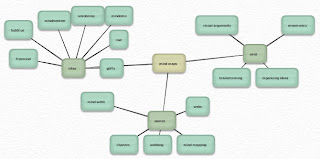I’ve shared information on a number of sites and tools that can help you keep up with RSS feeds, but maybe you want something simpler to help you keep up with a blog or podcast. FeedMyInbox is a fast, efficient web-based tool that may be just what you’re looking for.
The tool is so simple that I’ll walk you through the 5 steps it takes to set up. But first, let me explain that the site does for you. You find a blog or a news site that you want to keep up with. Enter some information on the FeedMyInbox site, and that blog's entries will show up in your email inbox.
Why is that useful?
- Perhaps you just don’t want to add another tool to the list of things you keep up with.
- Maybe new technology like RSS feeds is making you feel a little overwhelmed and you want a “baby step.”
- It could even be the case that you are all set up with FriendFeed and AtomKeep, but there are a few feeds you need to make sure that you see as soon as they’re published (for instance, the blog of a friend or colleague, district school closing information, university security announcements).
- In the classroom, you might be looking for an email alternative for families and students who sometimes forget to visit the class blog where you post assignments and updates.
- Identify a blog or another site with an RSS feed that you want to follow. I'm going to use this blog as my example.
- Go to the FeedMyInbox website and enter the address of the blog and the email address you want to receive the updates, and click the Submit button.

- You’ll see a message telling you to go check the email account that you entered for a confirmation message.

- Open up the email message and click the confirmation link, and then save this message for later. You can reply to it in the future if you need help.

- You’ll see a message telling you that the feed has been added.