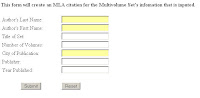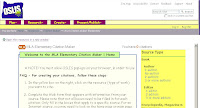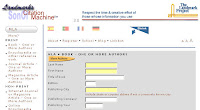This summer, I’m exploring a variety of Web sites and tools that you can use in the classroom and/or for your own professional development. Each week, I’ll talk about how it works, point out related sites, and discuss classroom connections. This week, I focus on a text cloud program called Wordle.
You have probably seen a tag cloud. It’s a collection of the tags for a blog that uses larger and bolder fonts for the tags that are used most frequently and smaller regular fonts for the tags that are used less frequently. Tags between the two extremes are sized based upon where they fall on the spectrum. You can see the Tag Cloud for this blog over in the right sidebar, below the names of the Editors.
Wordle applies the structure of tag clouds to any chunk of text you'd like to analyze. The site includes a gallery of examples, which you can browse through to choose some appropriate to choose with students and colleagues. Perhaps you could use The Declaration of Independence as part of your discussion of colonial America, for example.
There’s also a search that will help you find examples you might share. Remember that the tool is open to the general public, so there may be inappropriate texts in the Gallery.
I’ll admit that the tool is addictive. I found myself creating map after map. First I created a map of the homepage of this blog. Because the tool can make a map of any page with an RSS feed, all I had to do was give Wordle the blog’s URL, and the tool generated a map of the 150 words I’ve used most frequently:
Using the pull-down menus included with the map on the Wordle page, I played with the font, the colors, and the layout of the map until I arrived at one I liked. Wordle uses Java to work its magic, so you may need to update your version of Java for the tool to work. The FAQs on the site include suggestions and a link to the downloads.
Why is this a useful tool for English language arts and composition teachers? It’s fun, and anything that encourages writers to play with words is a good choice for the writing classroom. There’s more to it than that though. Ask students to use Wordle’s ability to analyze a chunk of text to create clougs for texts that they are writing. To test it, I pasted in the first chapter from my book (Designing Writing Assignments), and after a little playing with colors and layouts, I had this cloud:
The top 150 words were exactly those that I would have wanted. The four largest words in the cloud (students, assignments, curriculum, and writing) are exactly on target for the focus of the chapter and the book as a whole. Students can try a similar analysis and look at the words they use more frequently to see how they represent their writing.
The tool is robust enough to handle most texts that kindergarten through college students are likely to create. The manuscript version of my first chapter is twelve pages long and contains 2850 words. That length is far more than the average for most student papers.
Naturally, I didn’t stop with my own writing. I tried some literature as well. Here’s a poem I’m sure you’ll recognize:
After reading “The Raven,” students could examine how the cloud represents the story that the poem tells. Most will recall the repetition of key words such as raven and nevermore, but will they notice that the word soul is used more frequently than tapping and rapping?
As I looked at the cloud for “The Raven,” I couldn’t help feeling that I had created a piece 21st century text in its own right. I’m not sure where I want to use that image, but I really like it and may use it elsewhere. Fortunately, Wordle’s creator, Jonathan Feinberg, gives all rights to the images to the creators and even allows them to make money with them. See the FAQ for more details.
I can’t help sharing one more that I created. Here’s Martin Luther King Jr.’s “I Have a Dream” speech:
If I wasn’t sure that I had a new text when I created the cloud for “The Raven,” I was absolutely sold when I saw this one. I might use the image as an introduction to the speech, but it could just as easily be used as an intro or culminating text for a unit on the Sixties and Civil Rights. This may be my favorite image so far. I adore the size difference between the word freedom and the word jail (look for it under and to the right of the word will). I could spend exploring the ways these words flow and relate. If I could, I’d blow it up to poster size and add it to the wall in my office.
Wordle is a fairly basic site, but the results are anything but basic. Go play. You’ll catch the bug too.